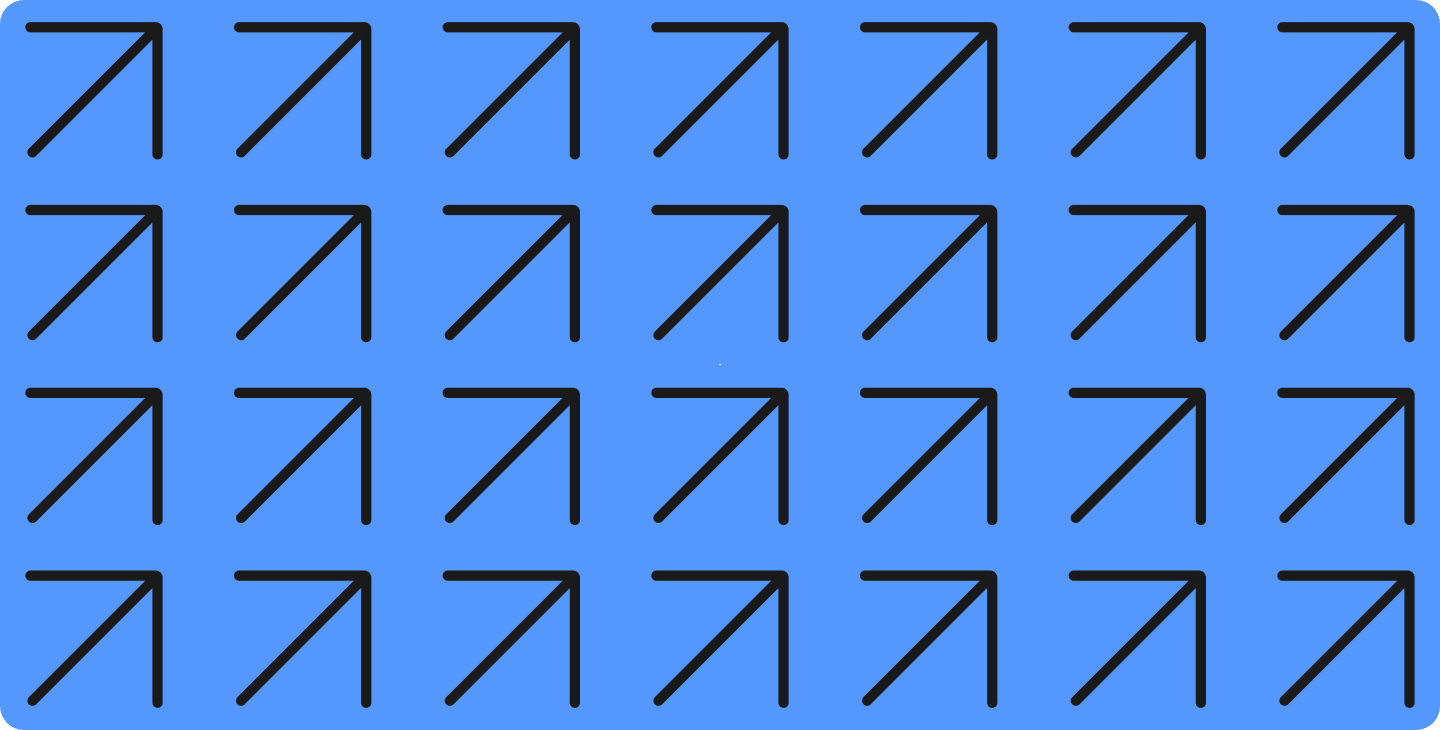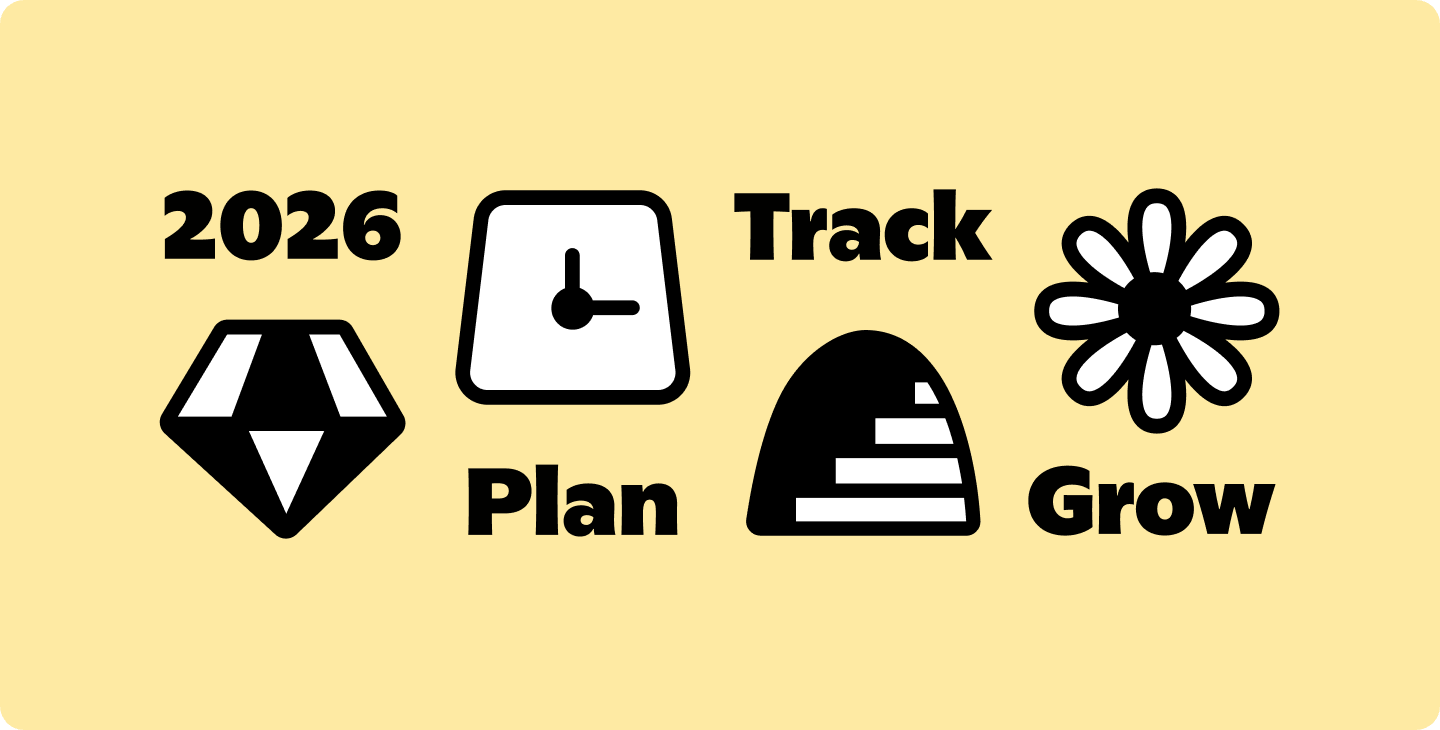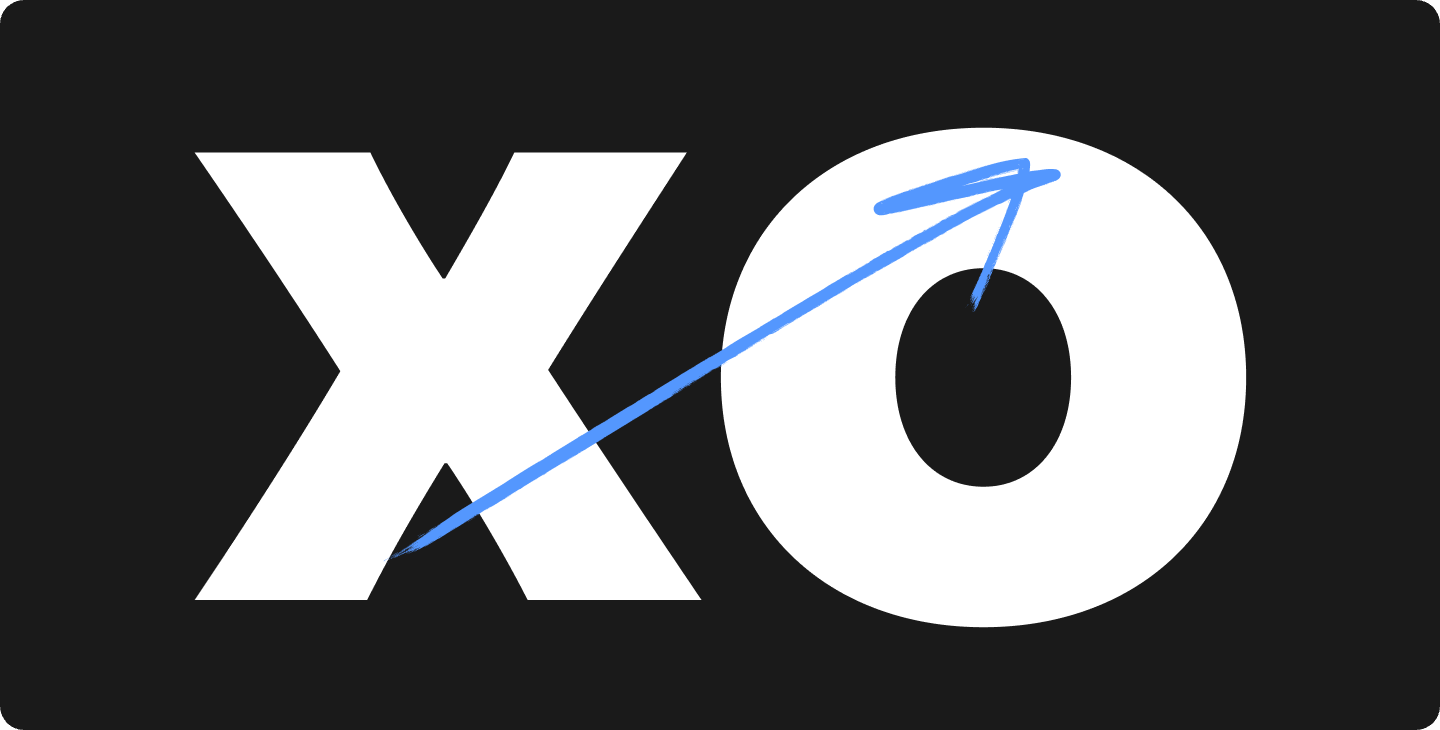Learn to Sketchnote with NYC-Based Illustrator
A look at how Sophie Ong uses Notability to visualize content through live illustrations.
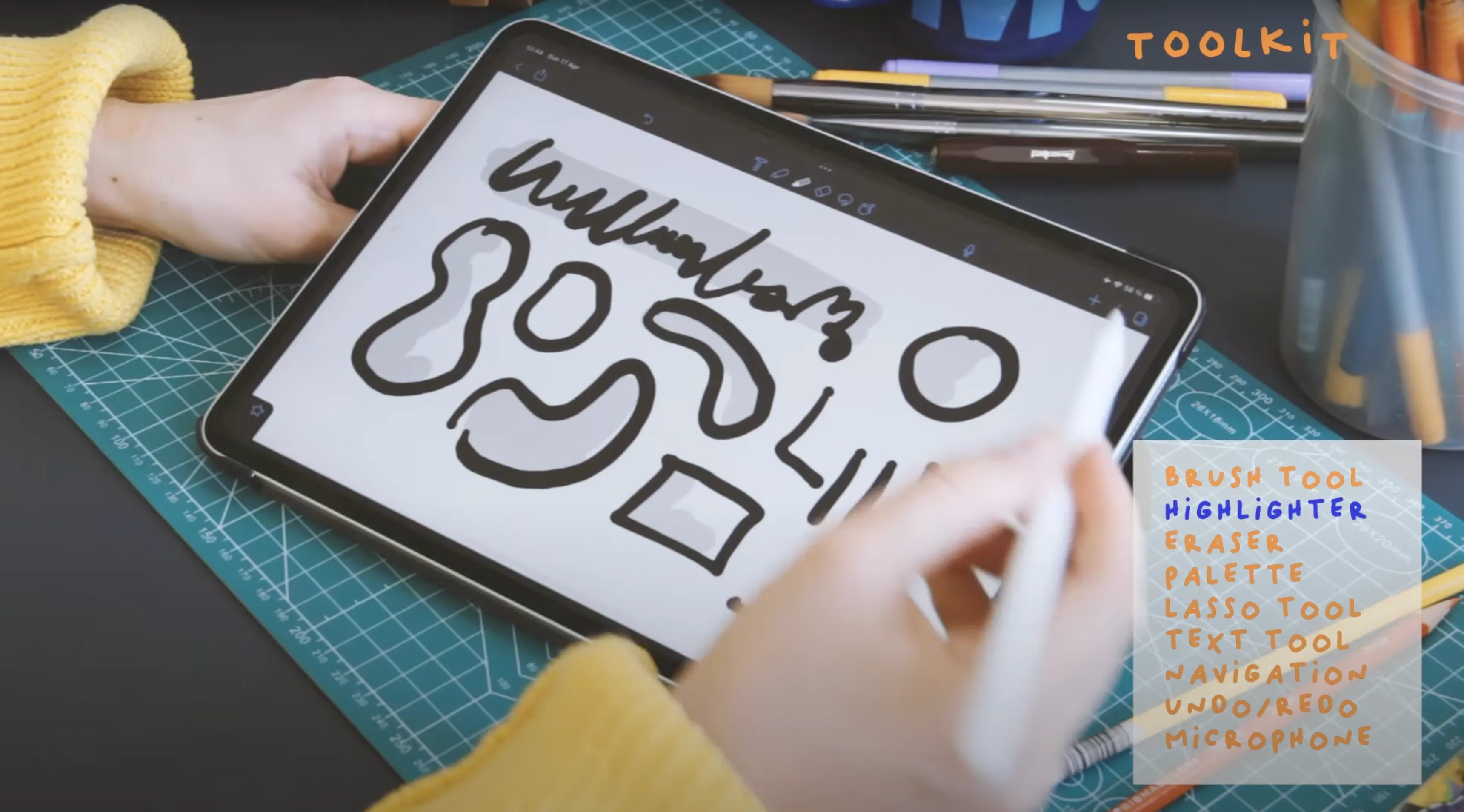
Sophie Ong is a French-Chinese illustrator based out of New York City.
Why Sketchnote?
As the name implies, sketchnoting is a method of note taking that incorporates rich visual elements.
No matter what the topic is, adding visuals to your notes can make a world of difference when you review information from say a class lecture, inspiring talk, meeting, or event.
Sketchnoting is an especially powerful way to synthesize and record information for visual learners! It can improve:
- Attention
- Retention
- Engagement
Don’t worry too much about precision when drawing — aim for speed/quick gestures, which will give your note that perfectly imperfect “sketch” quality.
Getting Started
Now that you know a bit more about sketchnoting and how it can help you engage with a topic, let’s dive into the details of how to utilize Notability’s tools to embark on your own sketchnoting journey!
Learn To Sketchnote - Notability Gallery
Favorite Tools
Before starting your drawing, you will want to set up your Favorite Tools “palette” by saving the brush styles in the colors you plan to use. This will save you a LOT of time in the long run (we promise).
Sophie tip: Choose the main color and brush stroke you will use for your drawing and add it to your Favorite Tools. Then select and save another high contrast color you can also use to draw and outline shapes. Next save two lighter shades of both these colors that you will use for shading purposes.

Brush
Use the brush tool to practice making marks on your page. Experiment with the different brush stroke options and choose the style and width that best suits you.
Highlighter
Use the highlighter tool to make marks that appear underneath the ink. The highlighter makes it easy to color and shade shapes. A reminder—focus on quick gestures not perfection when sketching. It’s ok if you shade outside the lines!
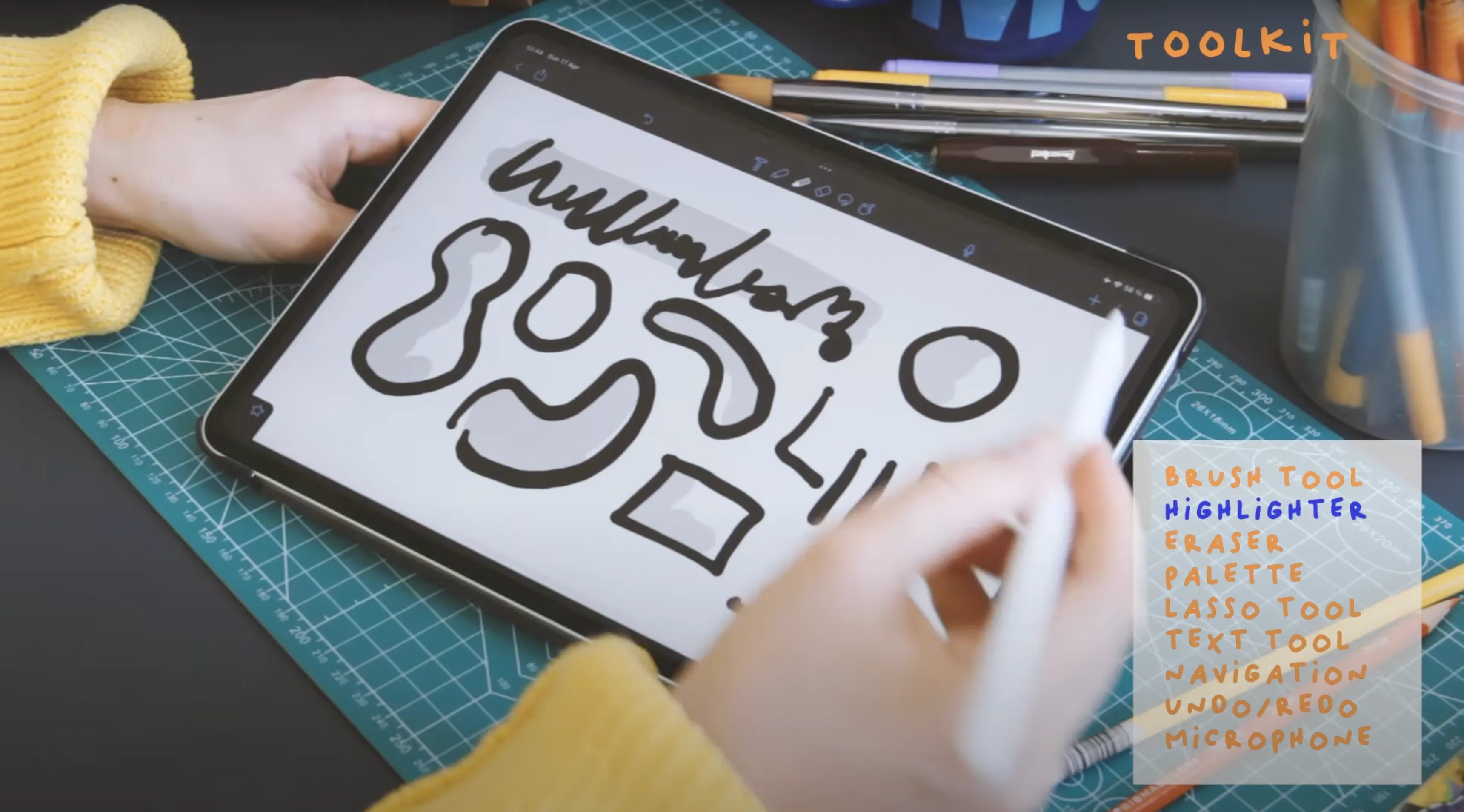
Eraser
The eraser tool has two options—partial or whole eraser. Use the partial eraser to precisely remove smaller parts of your drawing or use the whole eraser to quickly remove larger marks.
Lasso Tool
The lasso tool also has two options — free hand selection or rectangular selection. Use the freehand selection when you want to select and move smaller elements of your drawing. The rectangular selection is an easier option for when you want to select and move bigger elements or groups of ink.
Undo/Redo
We encourage you to embrace the imperfections in your drawing — although, if you really need it, the Undo button is available to your rescue (it’s the backward arrow icon on the upper left side of the note menu). And if you decide you’d like to Redo something, you can do that too! Just tap and hold the undo button until the forward arrow appears.
Quick tip: Undo and Redo gestures can be enabled under Notability Settings > Gestures. When 2 Finger Tap is enables you can tap the screen with two fingers to Undo and tap the screen with three fingers to Redo.
Audio Recording & Playback
If you’re sketchnoting in a live lecture or event, the audio tool can help you remember exactly what was said at a given moment. When you’re in the Playback mode (tap the downward facing carrot next to the microphone icon) simply tap on any part of your handwriting to watch your note animate while the recording plays.
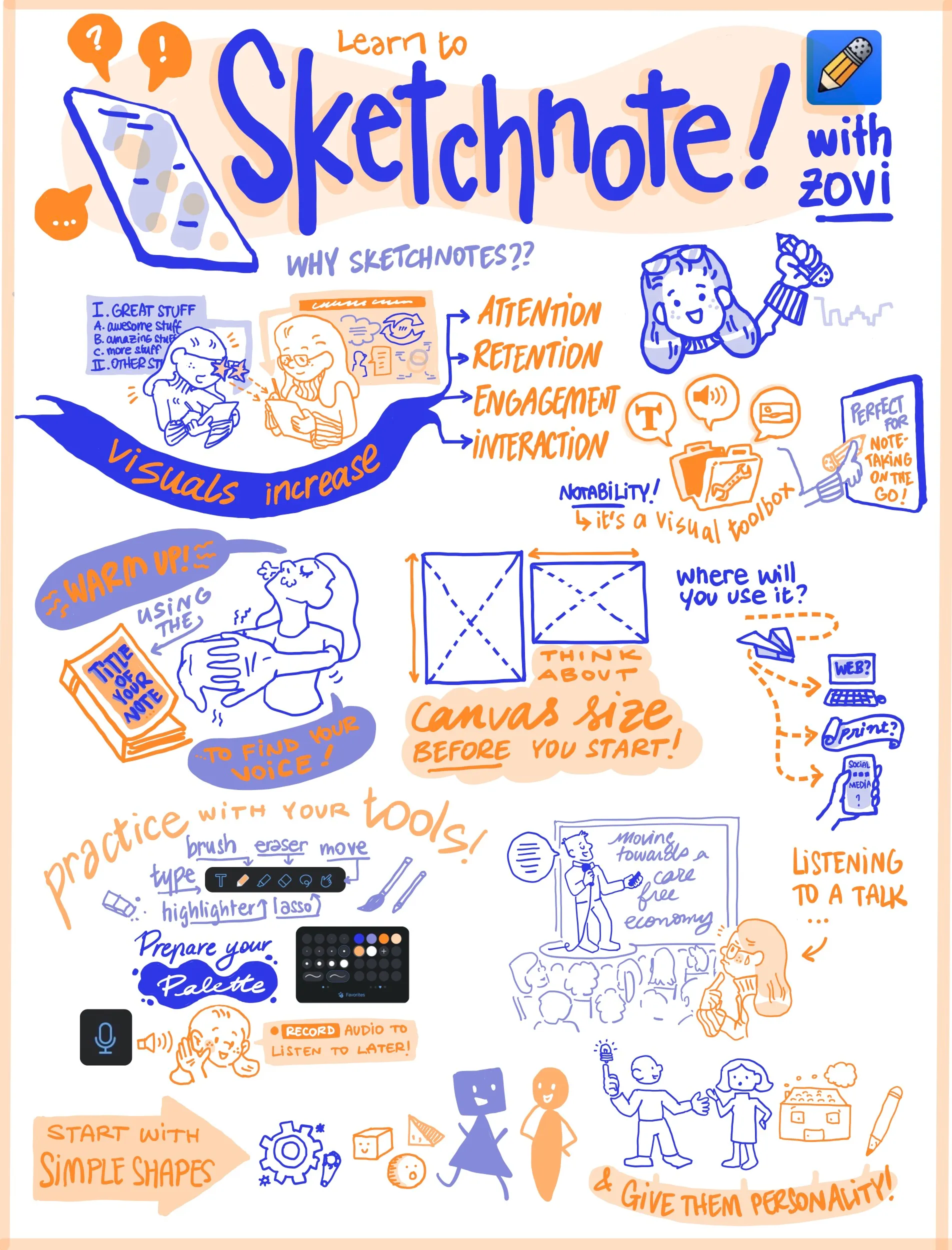
Sketchnoting 101
- The title of your sketchnote is like a book! It has to catch someone’s (or your own) attention and make them curious about the topic.
- The main goal of sketchnoting is to translate information from one language into your own! Synthesize the key points while balancing text and drawings.
- Start with simple shapes! Only add the level of detail needed; less is more.
- Add pops of color and shading to differentiate elements and help guide the viewers eye across the page.
And that’s a wrap! You can practice your sketchnoting skills and find your voice by taking notes about podcasts, videos, or digital classes. Happy sketchnoting!
📝 We’d love to see your creations! Share your notes with us on the Notability Gallery with the tag “sketchnote.”