Useful How-To Tips in Notability
From drawing perfectly shaped donuts to scanning documents, we bet there are some things you didn’t know you could do in Notability!

Whether you’re a newbie or a master Notability user, read on to learn about some neat features that can power up your note-taking.
🍩 Create perfect shapes. Draw any shape and hold the ink for a moment; watch as the shape snaps perfectly into place. You can also erase perfect shapes! Try this: Draw a circle, hold the ink down, then erase a circle from the center. Wa-la you’ve made a donut. Now add sprinkles!
🎧 Listen to audio at the right pace. Adjust audio playback speed for your listening style. Audio speed options are: 0.7x, 1x, 1.25x, 1.5x, 2x.
🔎 Find anything in your notes. Search your handwriting (and convert it to text)*, typed text, pdf text, image text, and note titles (in 23 supported languages)!
📸 Scan paper documents to import. It’s easy to scan and digitize your paper documents into PDFs or images by simply snapping a photo! Text in scanned documents and images is also searchable!
📥 Import GIFs, photos and more! Simply drag and drop GIFs, photos, and web clips from other applications like Safari or easily add media from the Notability note view.
🎨 Create custom colors. Use the color picker to find and save your perfect shades and create your ink palette (you can save up to 32 custom colors).
🔧 Edit audio recordings. Trim, merge, split, reorder and rename audio recordings. Fine-tune audio by adjusting equalizer in playback mode or Voice Boost. Voice Boost allows you to amplify distant voices that may otherwise sound muffled.
🧑🏫 Engage an audience with Presentation Mode! Present a note on an external display in full-screen without any distracting toolbars and menus, and use all of Notability’s tools to interact with your audience. There’s even a laser pointer! Pro tip: Use Multi-Note while in Presentation Mode to view an additional note that remains hidden from the audience.
📚 Multi-task with Multi-Note. Open and work on two notes at once. Simply drag and drop a note from the Note Switcher into the note editing area to view two notes side by side. You can drag the middle spacer to adjust the note size.
📝 Take notes alongside another app. When Notability is open, drag and drop another app from the iPad dock onto the screen to view both apps side by side.
We hope this sparked some new ideas for your next note! Happy note taking!
Be sure to follow us on Instagram @Notabilityapp for more fun tips and inspiration!
*Available for in-app purchase.

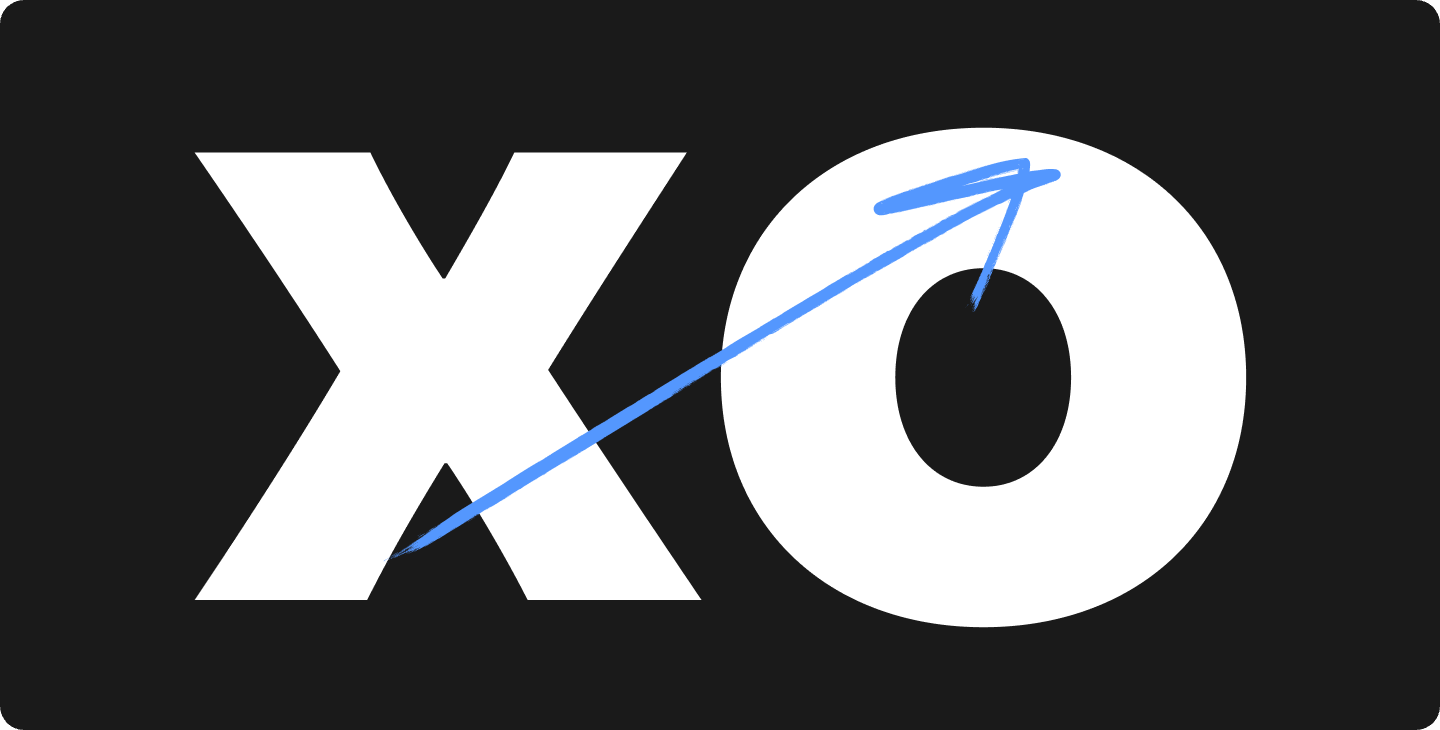

.png)
.png)
