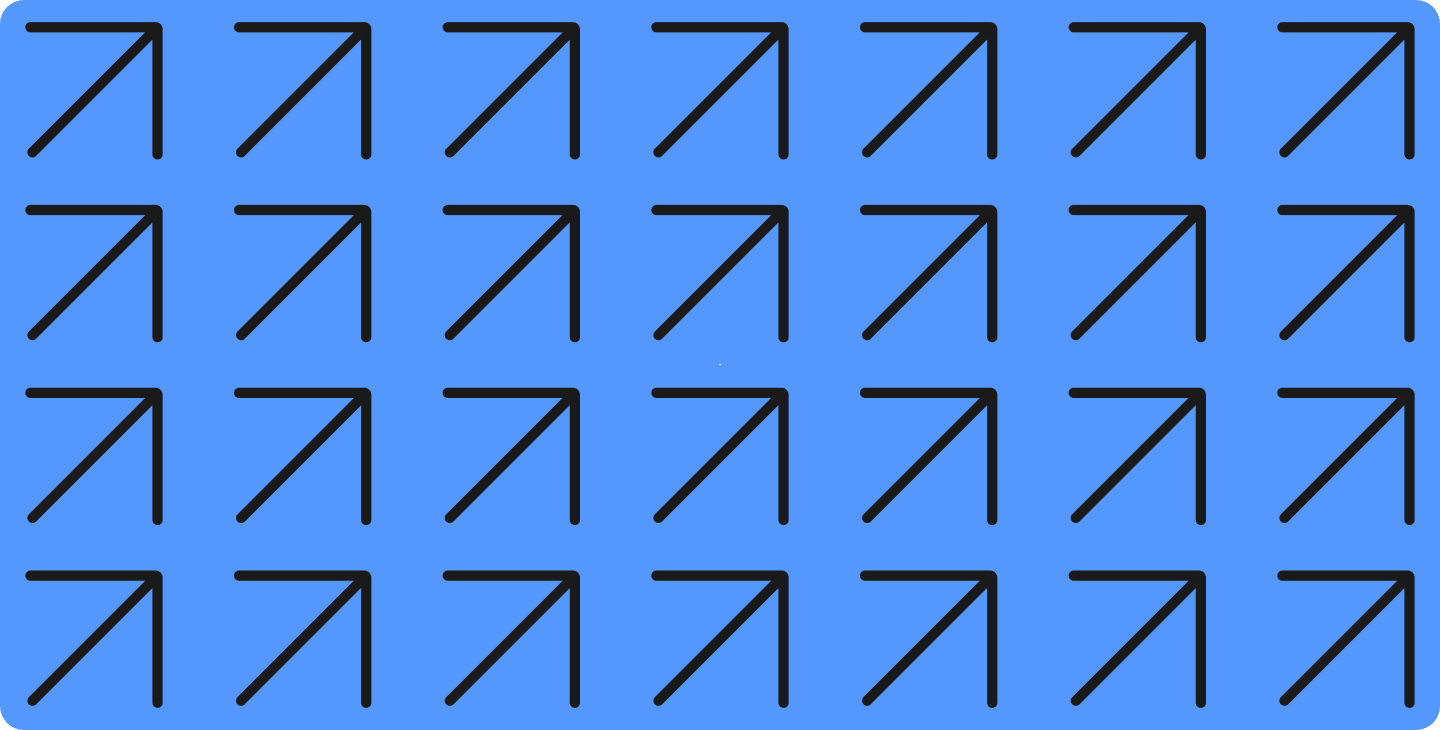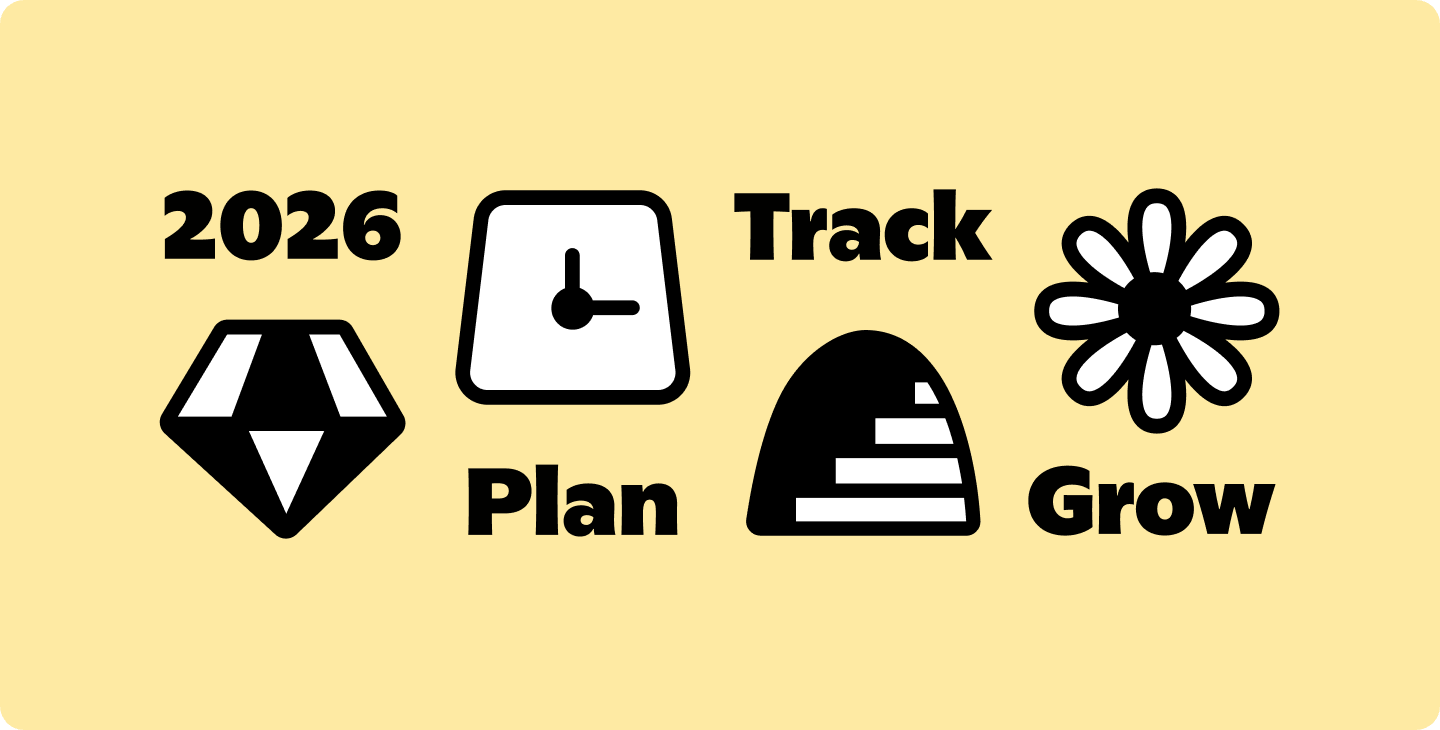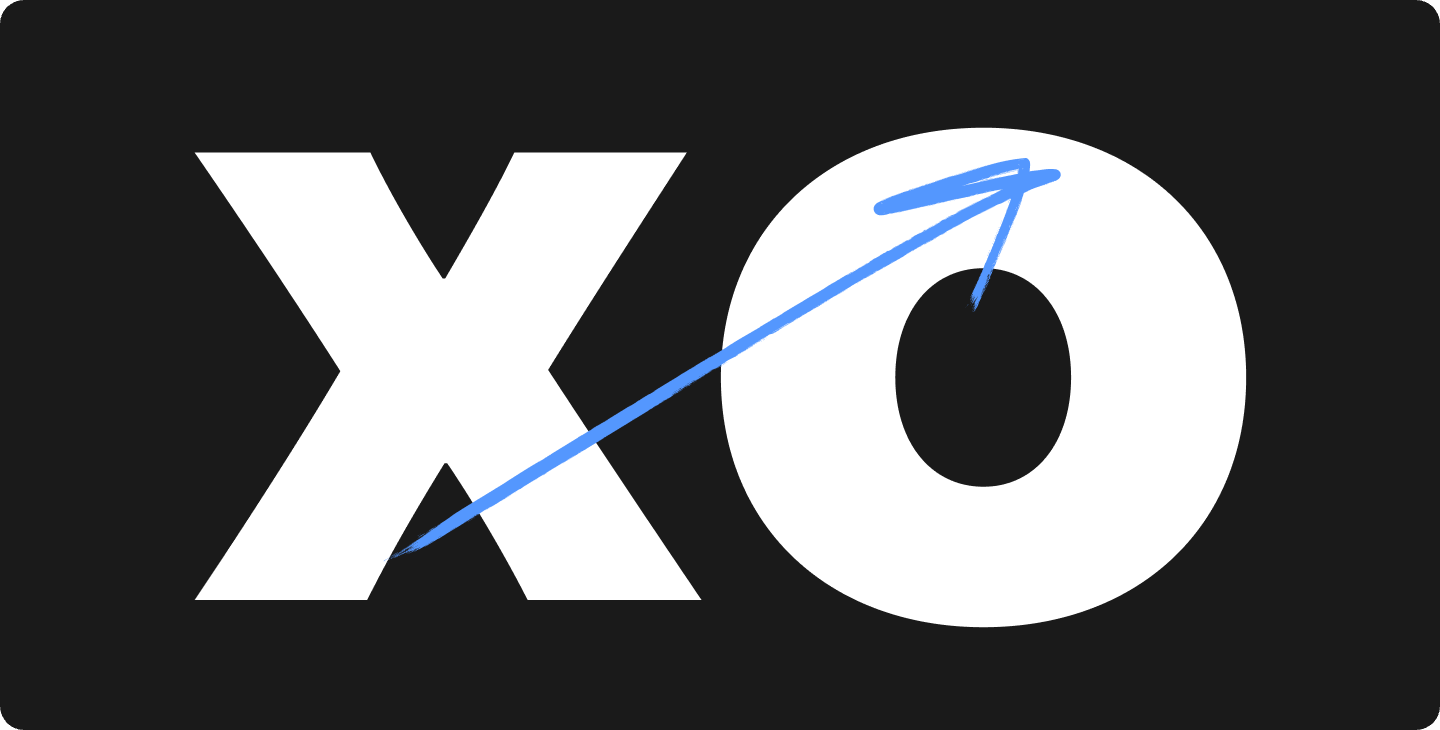Tips for Online Learning Using Notability
With new technologies emerging, teachers and professors are always seeking creative ways to keep their students engaged — even without being in the classroom.
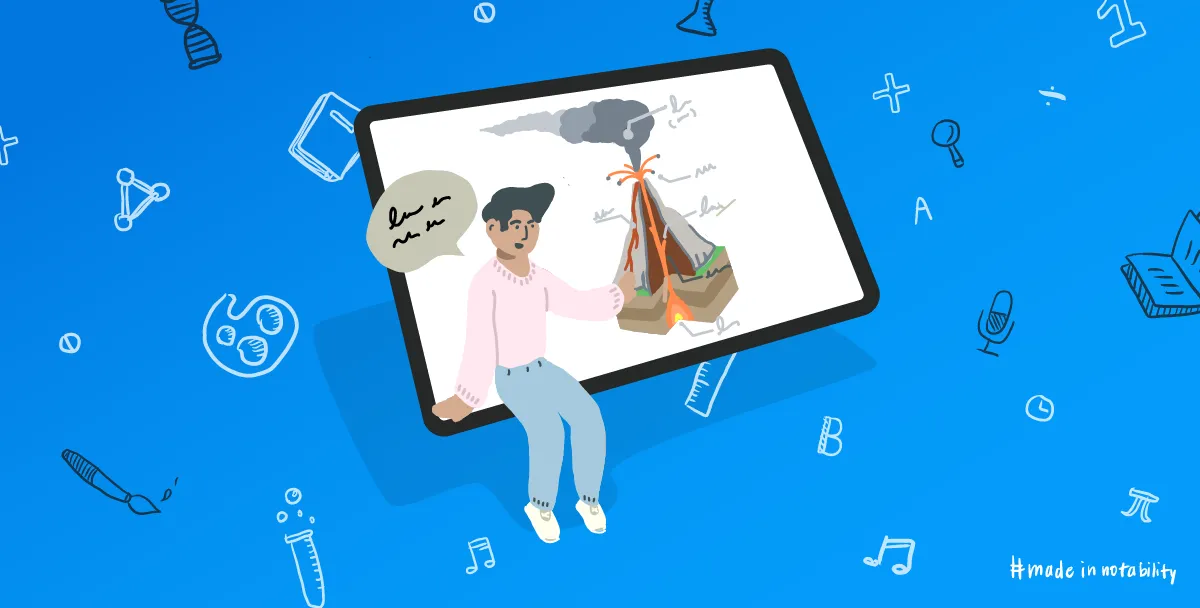
With new technologies emerging, teachers and professors are always seeking creative ways to keep their students engaged — even without being in the classroom.
Read on for tips on how you can use Notability as an online teaching tool.
Give engaging online lectures
Connect to a conferencing app on your iPad, such as Zoom or Google Meet, and broadcast your Notability app to a virtual classroom by using the “Present Screen” function.
You can draw, type, scroll/zoom and engage students with tools like the Laser Pointer. This way you can use Notability like a digital whiteboard and present lessons in real-time. Learn more about the updates in our 9.3 release.
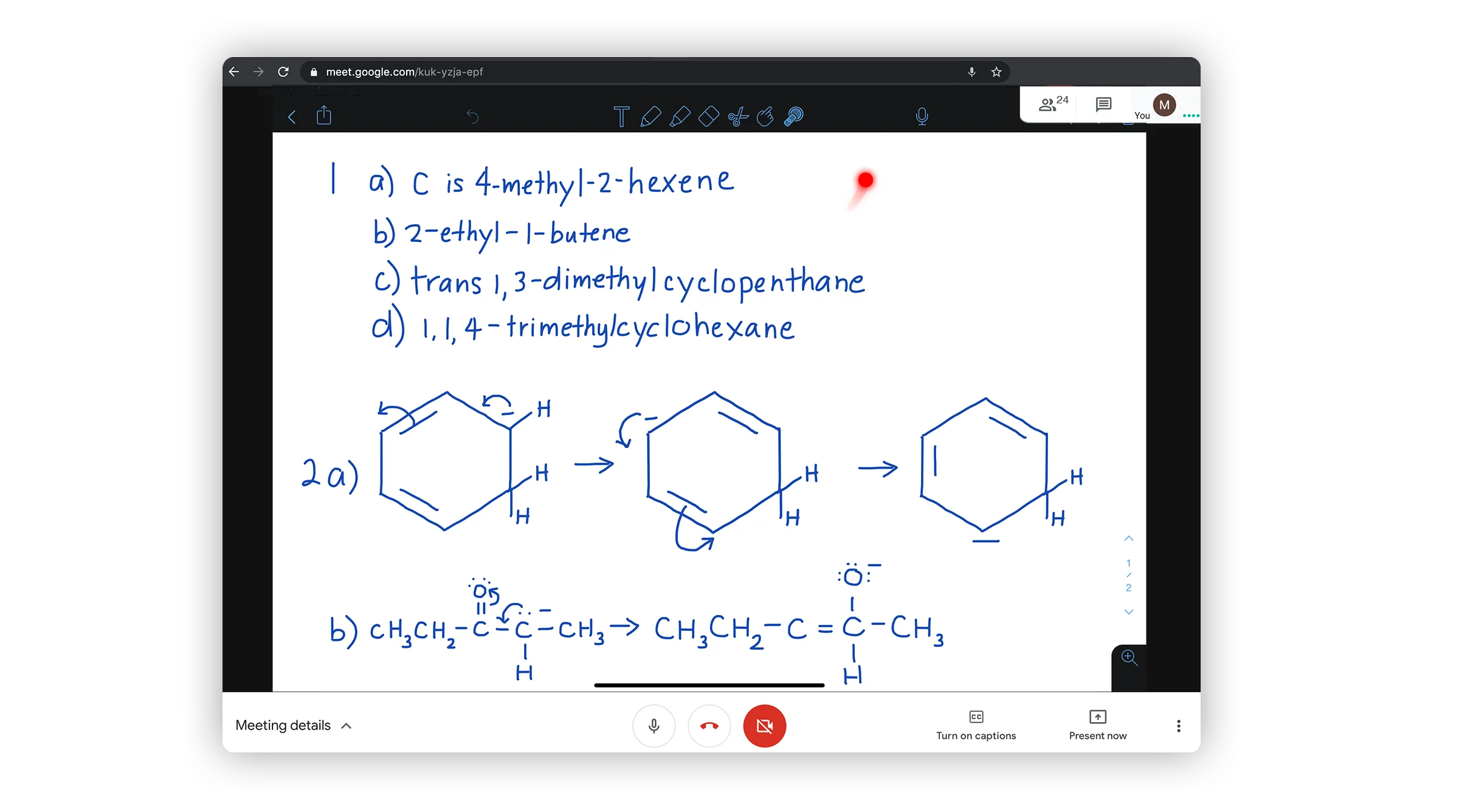
Tip: Need to use your Mac instead of the iPad to lecture? You can use an iOS wireless screen-mirroring app, such as Reflector, to mimic the iPad on your computer screen while presenting via a conferencing app.
Share notes with audio recordings
If your students already have access to an iPad with Notability, you can create notes with audio and share them in the .note format through a shared Google Drive folder. Students can replay the note at their own pace using Note Replay, on their own devices, taking notes simultaneously using Multi-Note.
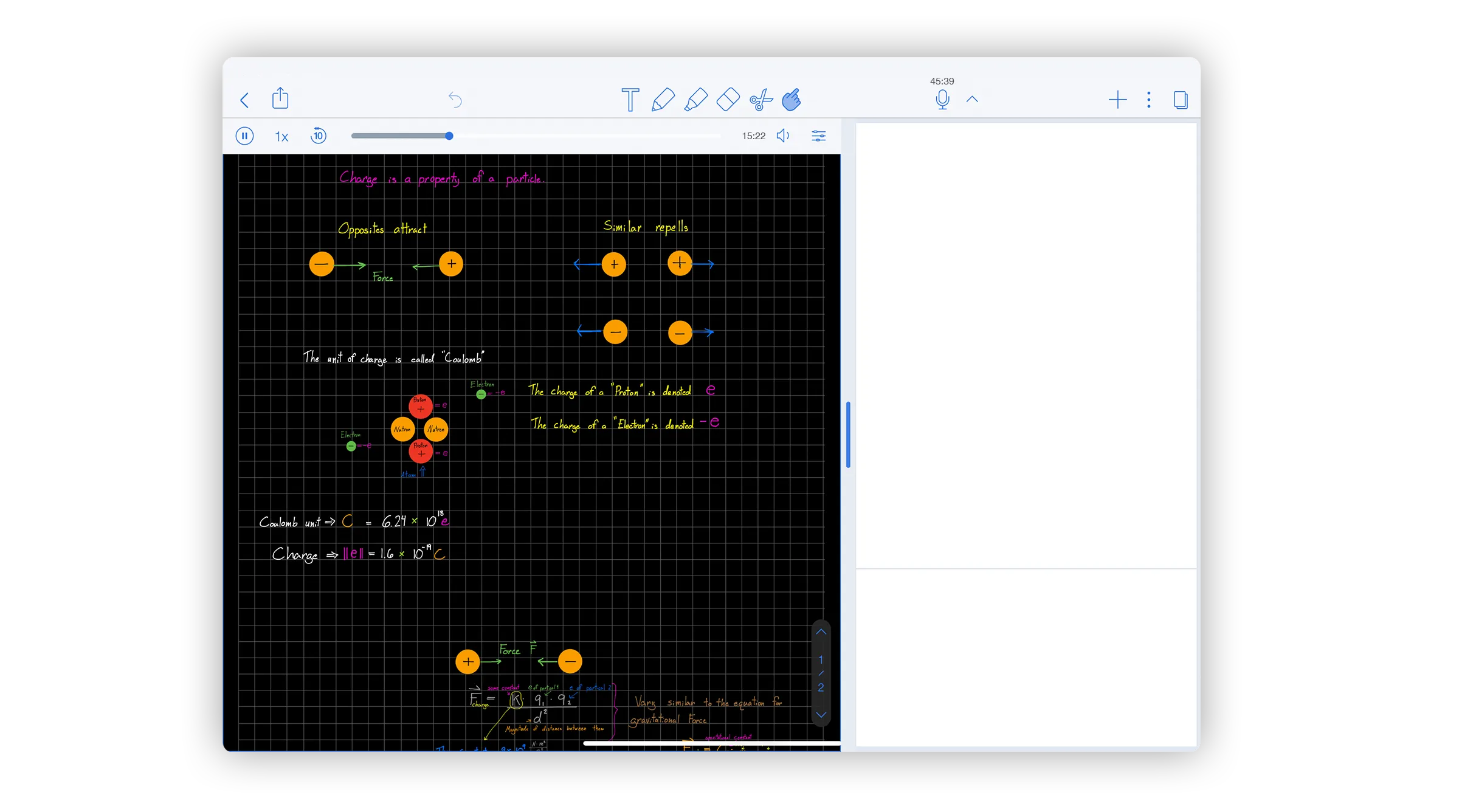
Screen record your note and post online
Visualize concepts and record lessons in Notability using your iPad screen recorder. Share the video online via Youtube or in a shared Google Drive folder, so students can refer back to concepts on their time.
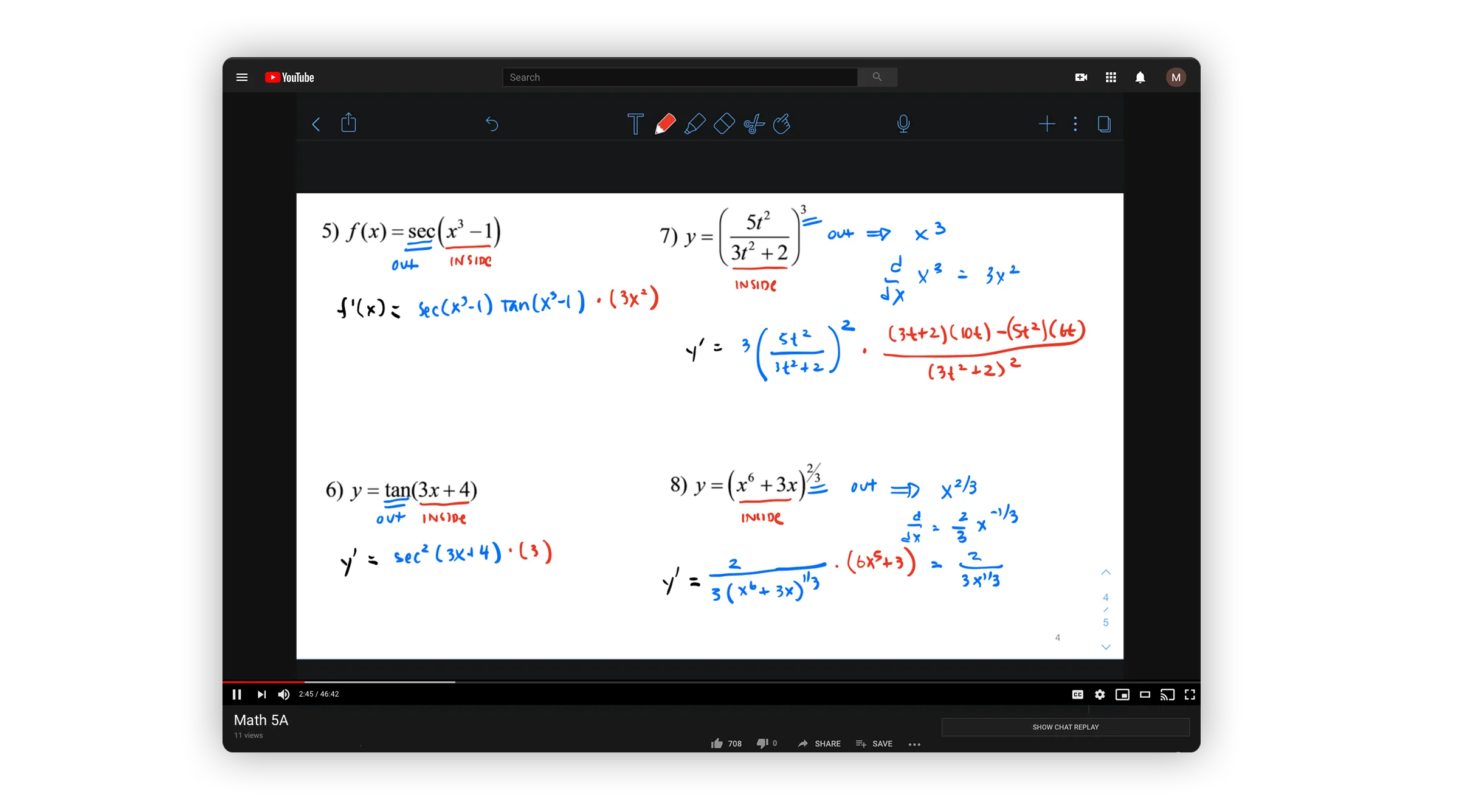
For those who prefer using the Mac, you can also connect your iPad to your computer via a USB cable and record your iPad screen using Quicktime Player.
Tip: To record your screen with an embedded webcam, Screencastify for Chrome is a simple and free option.
Create assignments for students to complete remotely
Create assignments and exams in Notability and export as a PDF. Have your students complete the assignments in Notability and send back for grading. Save time, save paper, save trees!
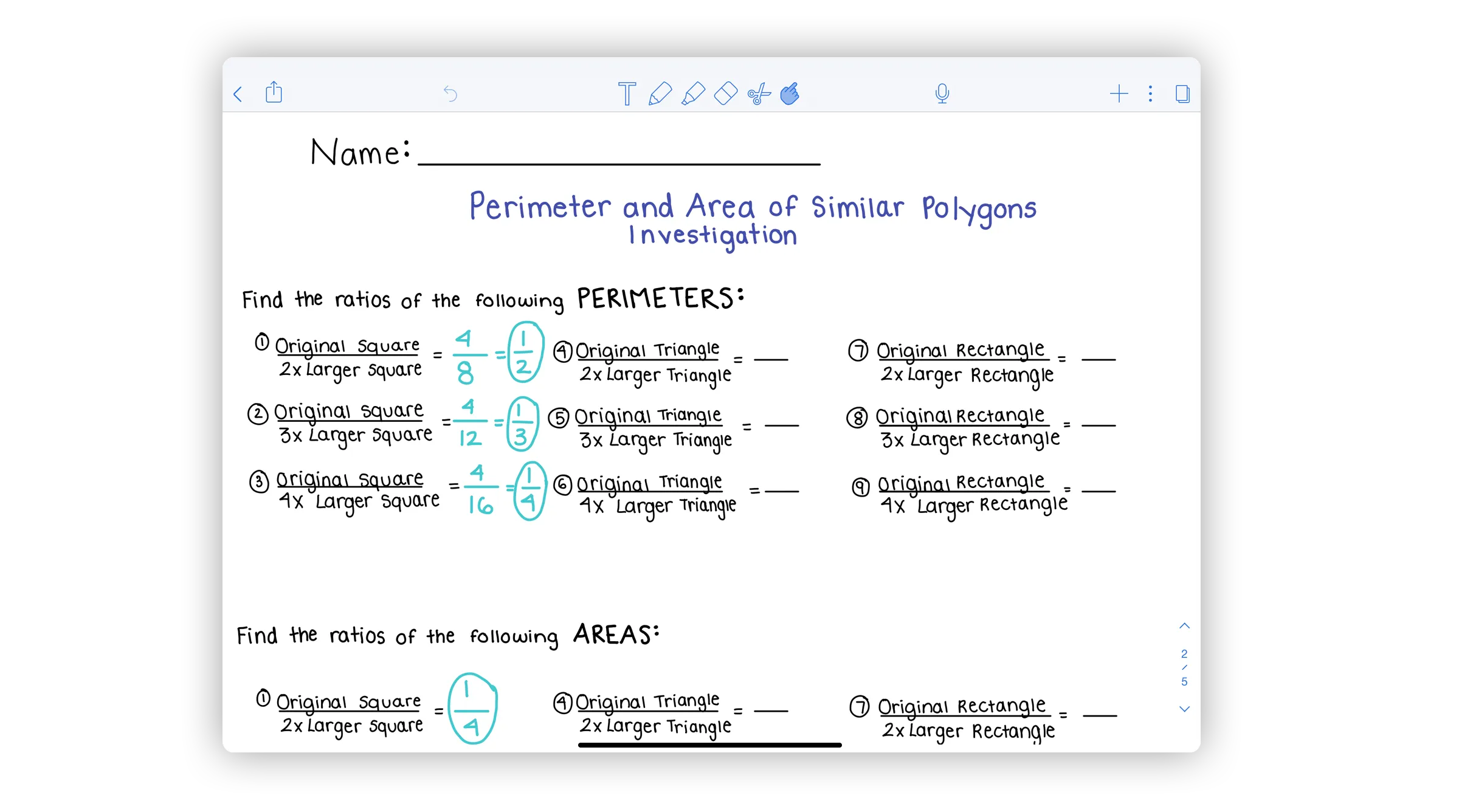
Tip: Using subjects and dividers in the library can help you stay organized and store each student’s work over the term.
Provide detailed feedback using audio
Providing feedback is a breeze in Notability. Have your students submit assignments in .note format, or scan paper assignments using the Document Scanner and record your feedback via the microphone in the toolbar. This is a great way to share more detailed, personal feedback with your students. Using Note Replay will allow your students to see your handwritten notes synced to your voice!
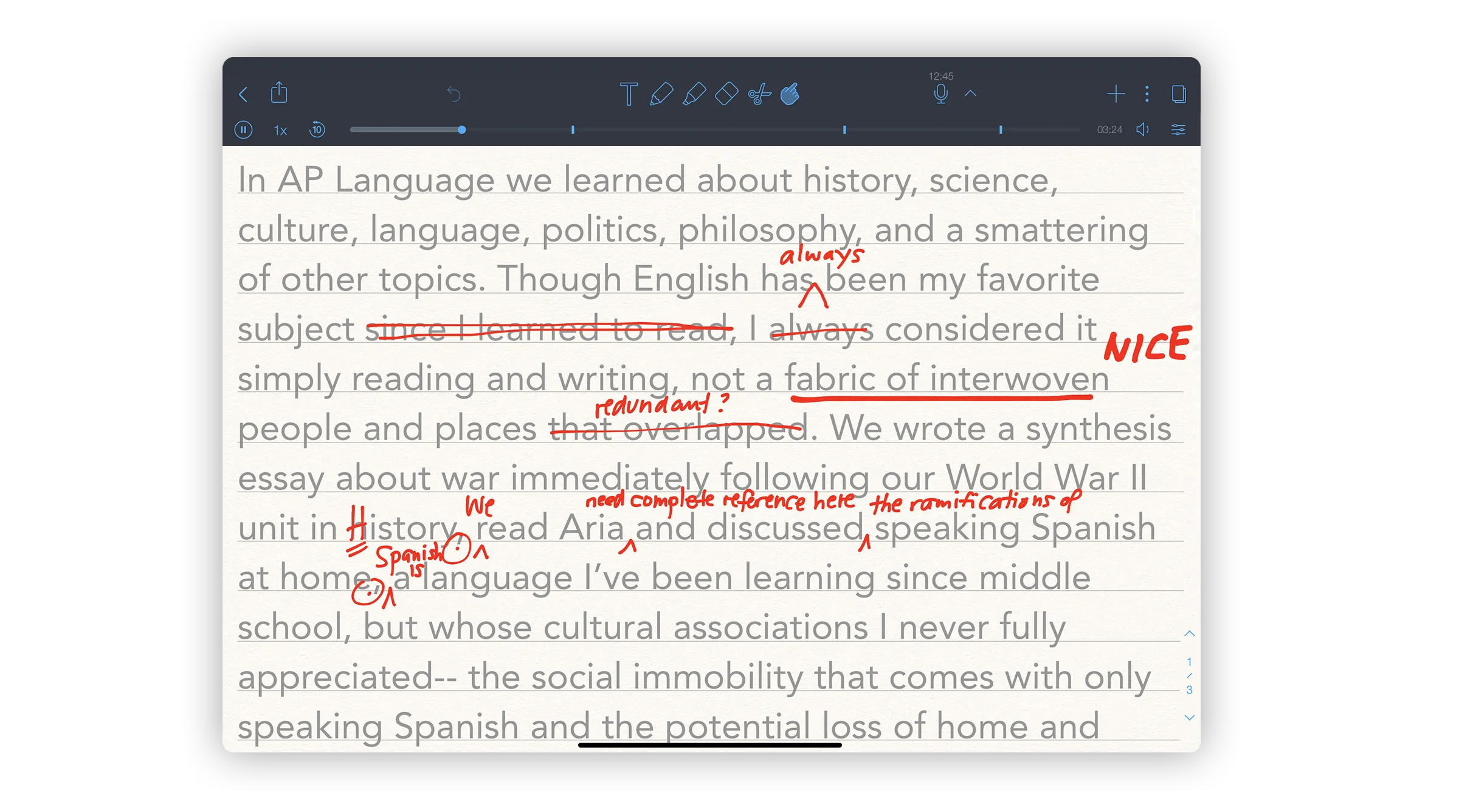
If you are an educational provider and have other tips on how you’re using Notability outside of the classroom, please reach out to us at support@gingerlabs.com, we’d love to hear them!