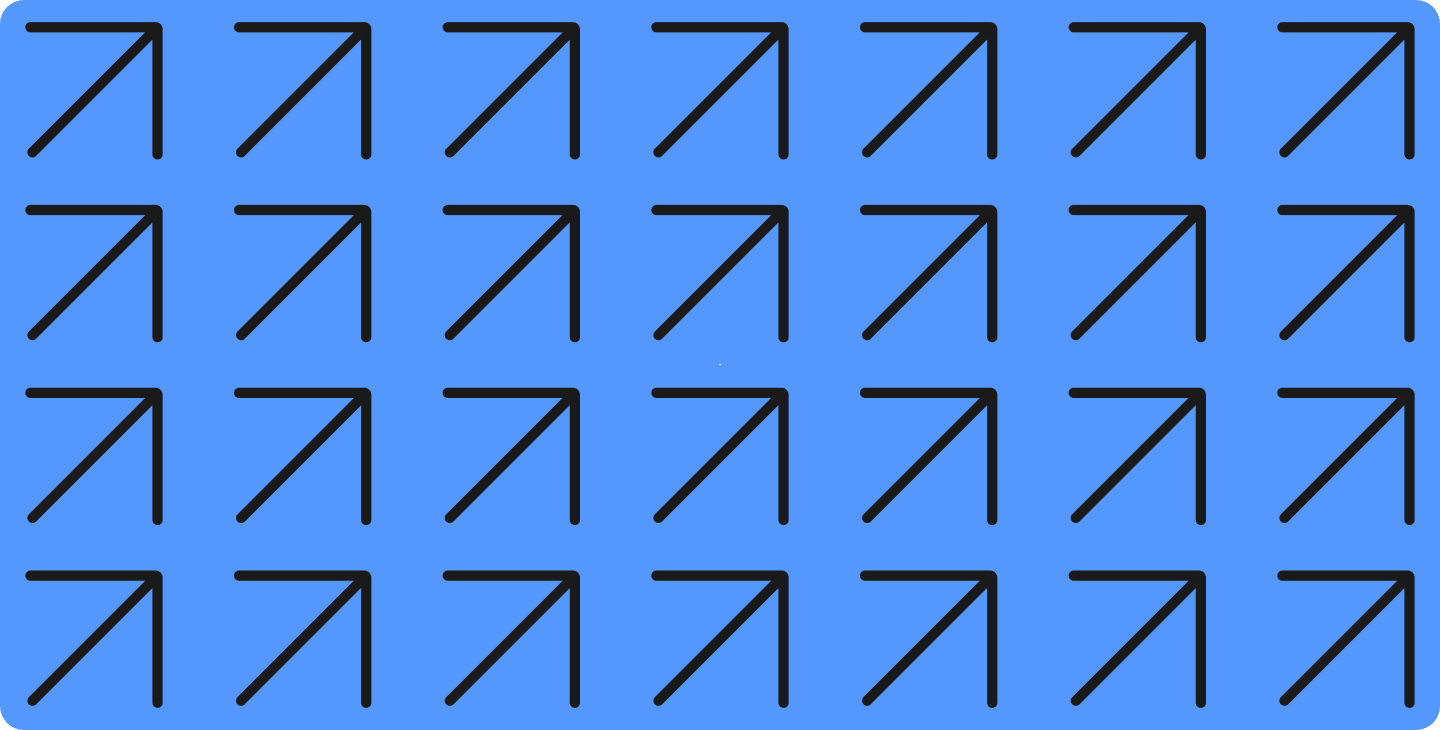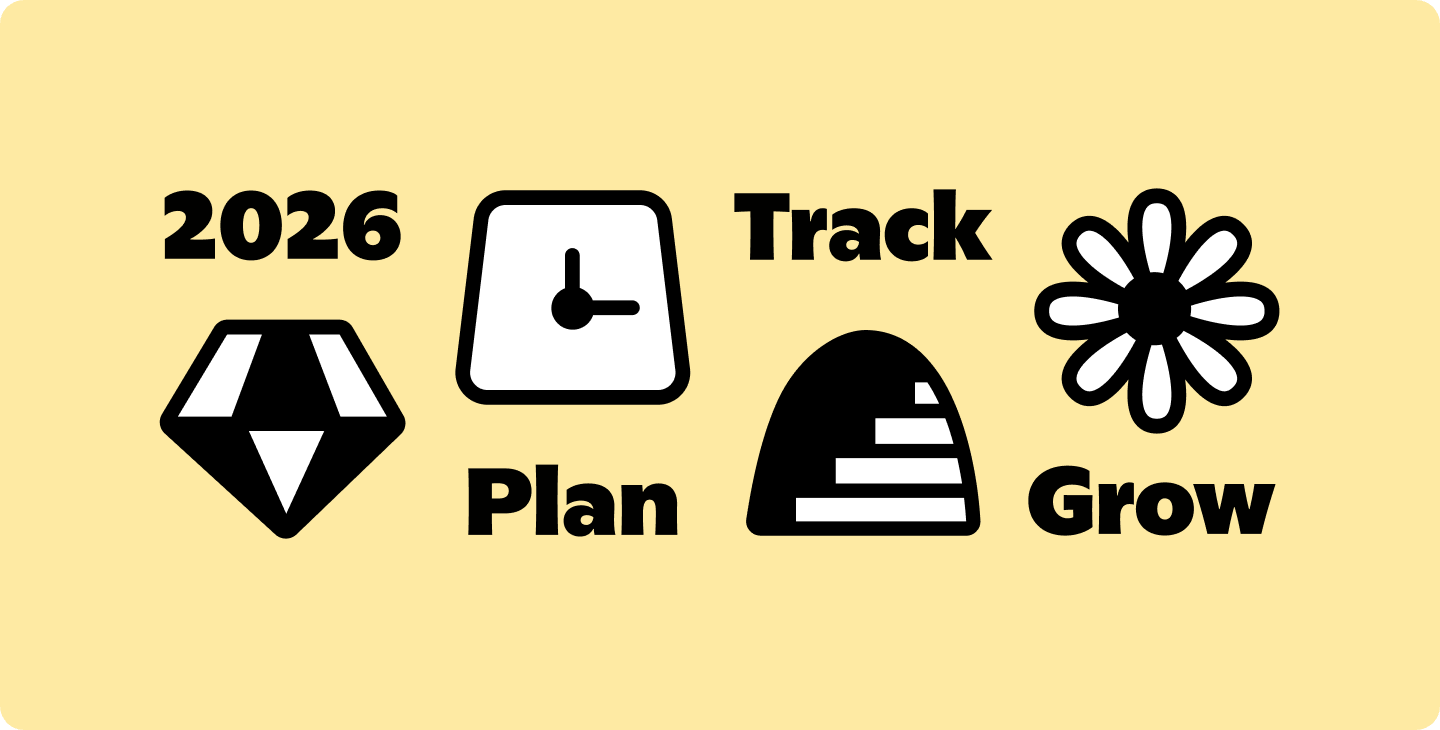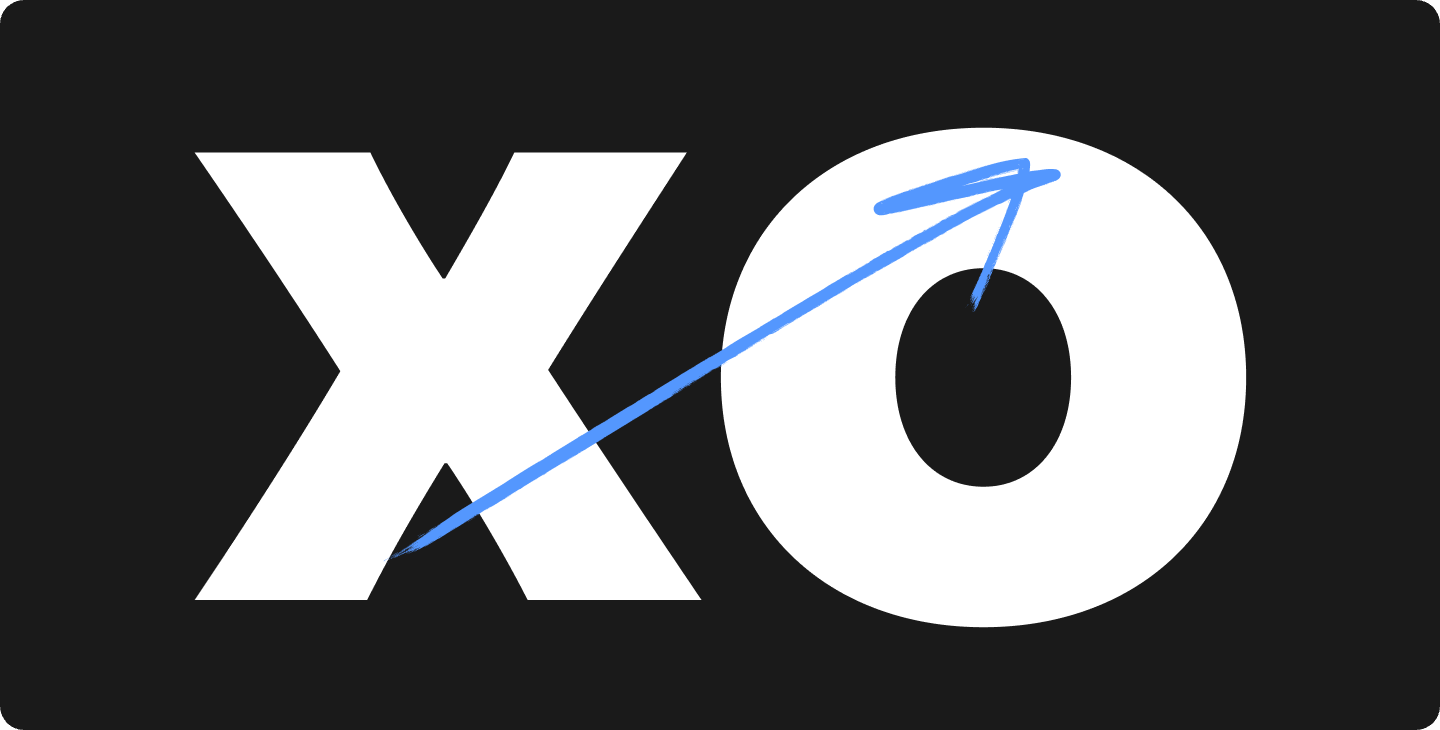Become an Audio Pro: How to Record Lectures in Notability
Turn every lecture into personalized notes, summaries, quizzes, and flashcards with Audio Recording.
.png)
Looking for a new way to maximize your academic potential? Let us introduce you to a powerful feature within Notability, Audio Recording. Here’s a crash course on how to record your lectures in the app, and how to use those recordings as a speed boost to the Honor Roll.
Hit record and we'll do the rest
In Notability, Audio Recording is a “set it and forget it” feature. At the beginning of your lecture, tap the Microphone icon in your toolbar. Notability will record everything your professor says, and any questions your classmates ask. You’ll have access to this recording permanently, so don't worry about copying every piece of information. You can focus on active listening, writing down key points, and asking questions.
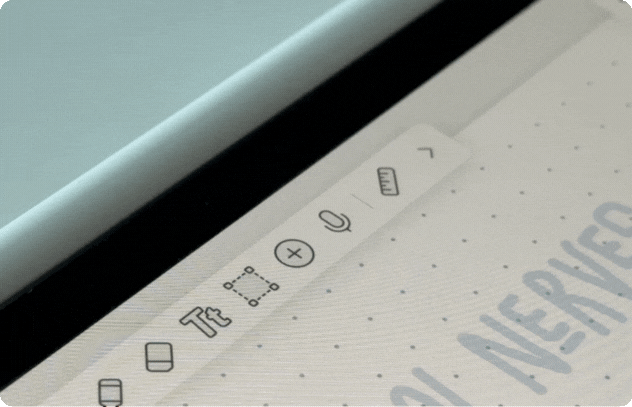
Turn audio into real-time, interactive transcripts
The first step to maximizing your learning with Audio Recording is using real-time transcripts. As your lecture is recorded, Notability transcribes in real-time.
But that’s not all! Your transcripts are interactive and fully connected with your notes. Tap on a paragraph in your transcript to see exactly what you were writing when those words were said. And vice versa—tap on a section of your handwriting to see what your professor was saying at that time.
Pro Tip: If you know there’s a section you’ll want to listen back to later, draw a star in the margins. Then, when you’re studying, you can tap that star and be transported right back to that spot in your transcript. This is especially helpful if your professor mentions important details or shares content too quickly to write down.
Summarize lectures instantly with Smart Notes
If you don’t have time to go through your transcript, tap the Sparkling Page icon in the top right corner of the screen, and Notability Learn✨, our AI-powered feature, will generate Smart Notes, a concise overview of your recording. You can study straight from your Smart Notes, or copy and paste the content into your original note.

Teach yourself with Learn✨
Beyond Smart Notes, Learn✨ can create custom study materials from your recordings, handwritten notes, or PDFs!
- Use our Flashcard feature to test yourself on new terms by tapping the green checkbox for concepts you’ve mastered, and focusing on the rest.
- Study further with the 200 personalized multiple-choice and fill-in-the-blank quiz questions, accompanied with hints and questions that need improvement.
- If you have a question about something in your note, just ask. Chat with your notes to walk through the material, receiving answers from Notability tailored from your note content.
These new features are available to all Notability Pro subscribers in version 15.0.
You have the tools; now it’s your time to shine. In your next lecture, give these tips a try. After a few study sessions, we think you’ll love how your grades look. 💯