Online Learning Series: Advice from Teachers
Before using Notability, I searched endlessly looking for an app that would meet all my needs, namely, having a board with plenty of customization.
.jpg)
In her own words: Annie Castro, Mathematics Department Chair
Before using Notability, I searched endlessly looking for an app that would meet all my needs, namely, having a board with plenty of customization. Now I am hooked. Here is how I use Notability daily.
In the Classroom
In class, we have smart boards that connect with our iPads. I present and teach through my iPad daily. It allows me to show my notes on the screen, while I have another document open or more importantly for my math classes, my graphing calculator app. I can work out problems with all my tools visible. This is something I couldn’t do just writing on the board and then switching to my calculator. Now I can do both simultaneously.

The Virtual Classroom
Since our world changed due to Covid-19, our school has gone online. I have been using Notability in conjunction with Google Meet and Zoom. Both work seamlessly with Notability. I have had to use a workaround in order to be able to manage the class and present. The iPad cannot present my screen and allow me to have my comment window open in Google Meet or Zoom, so I actually join the meeting on my laptop and my iPad. I turn my mic off on my iPad. I then present my screen from my iPad and keep my comment section open on my laptop to see students and their comments.
Once I start broadcasting from my iPad, I then press the home key and select Notability, opening the designated file to present.
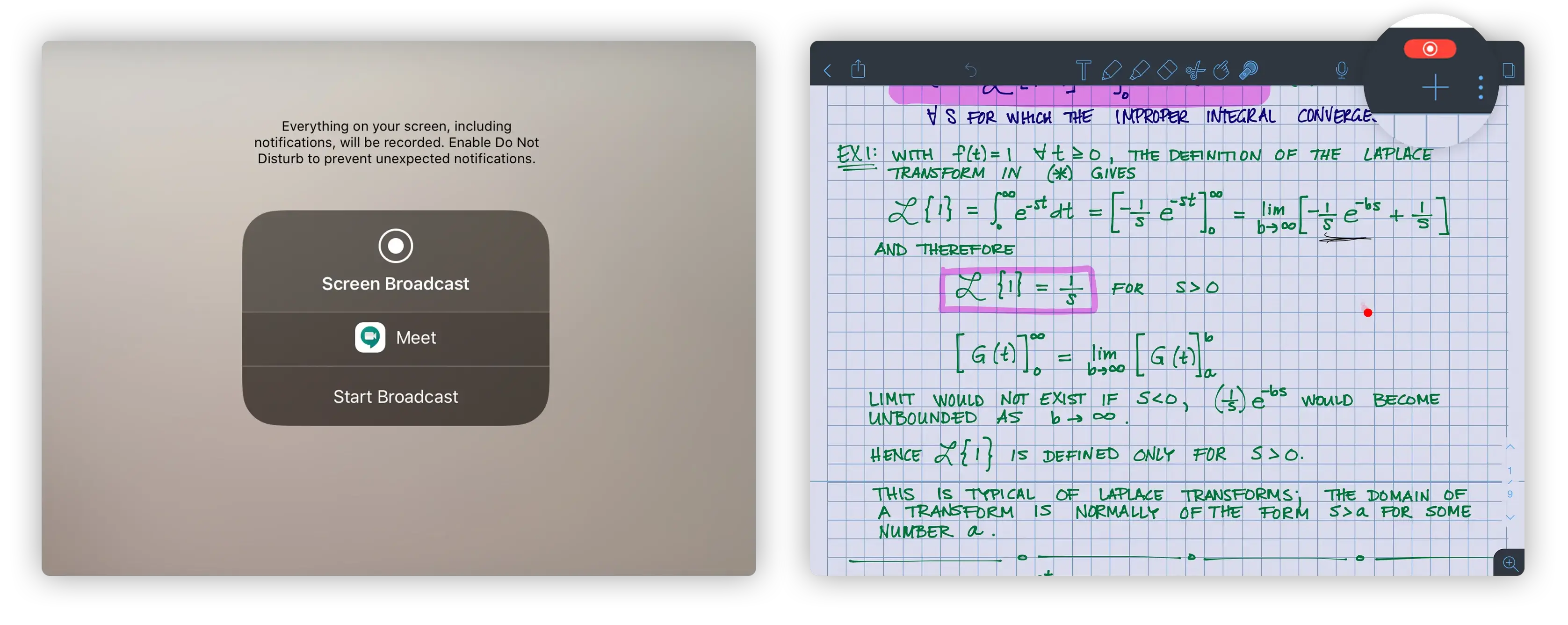
The red recording button appears at the top right letting you know that it is presenting to all those in the meet. The new presentation mode allows me to use a red pointer in my document.
Using the “Note Switcher” in Notability has allowed me to work out problems while having the problem posted on another document. In math, we need a lot of space so sometimes having the option of a clean sheet to expand the work is needed.
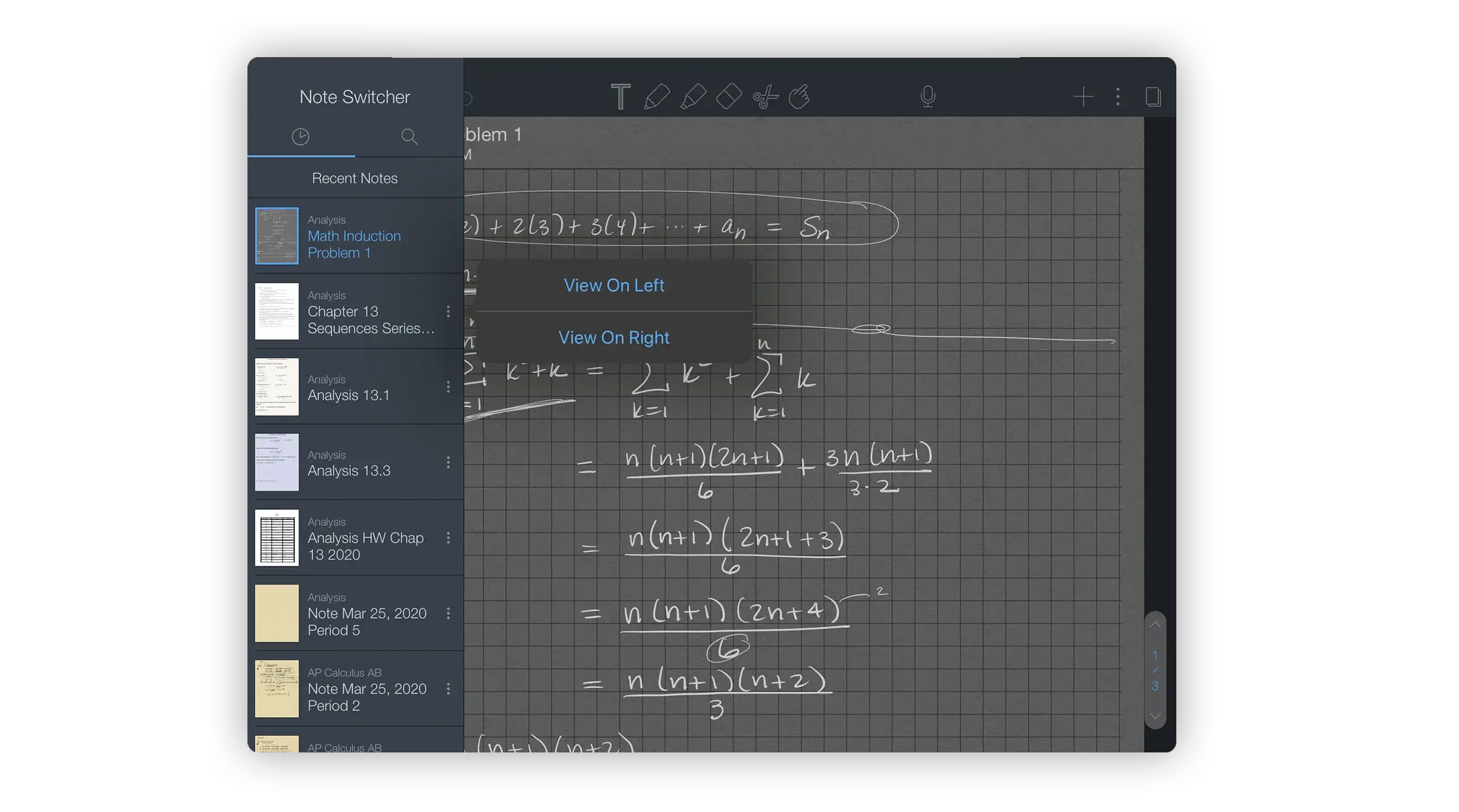
You also have the option to switch between documents by selecting one of the recent files. To open two documents at the same time, select the three dots and choose the location: “View on Left” or “View on Right”
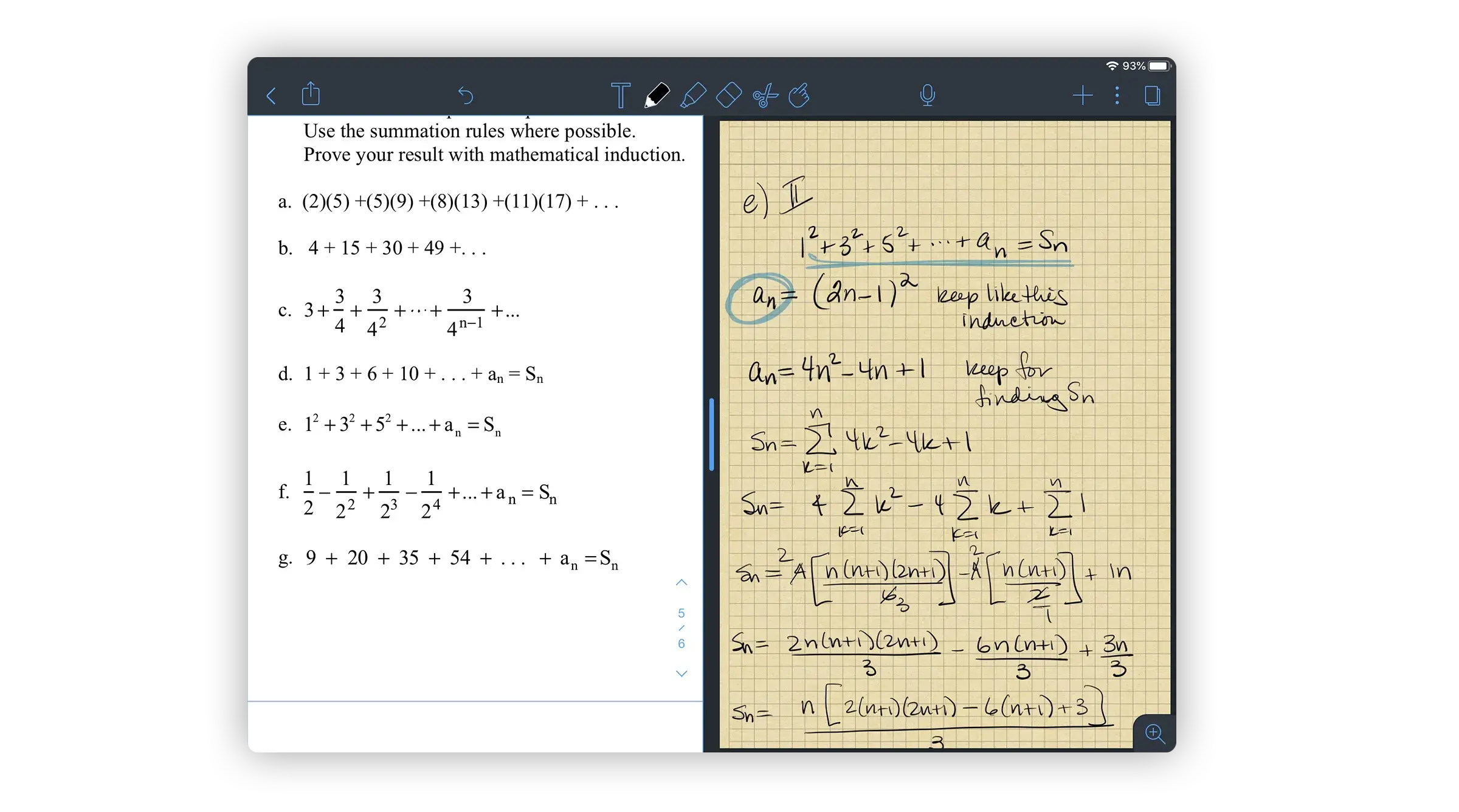
With two notes open at once, you can simply tap to switch screens and write on either one. The note will appear to “come forward” letting you know you are now editing this note.
I sometimes even show three screens. I can have two notes opened and have my split screen with another app.
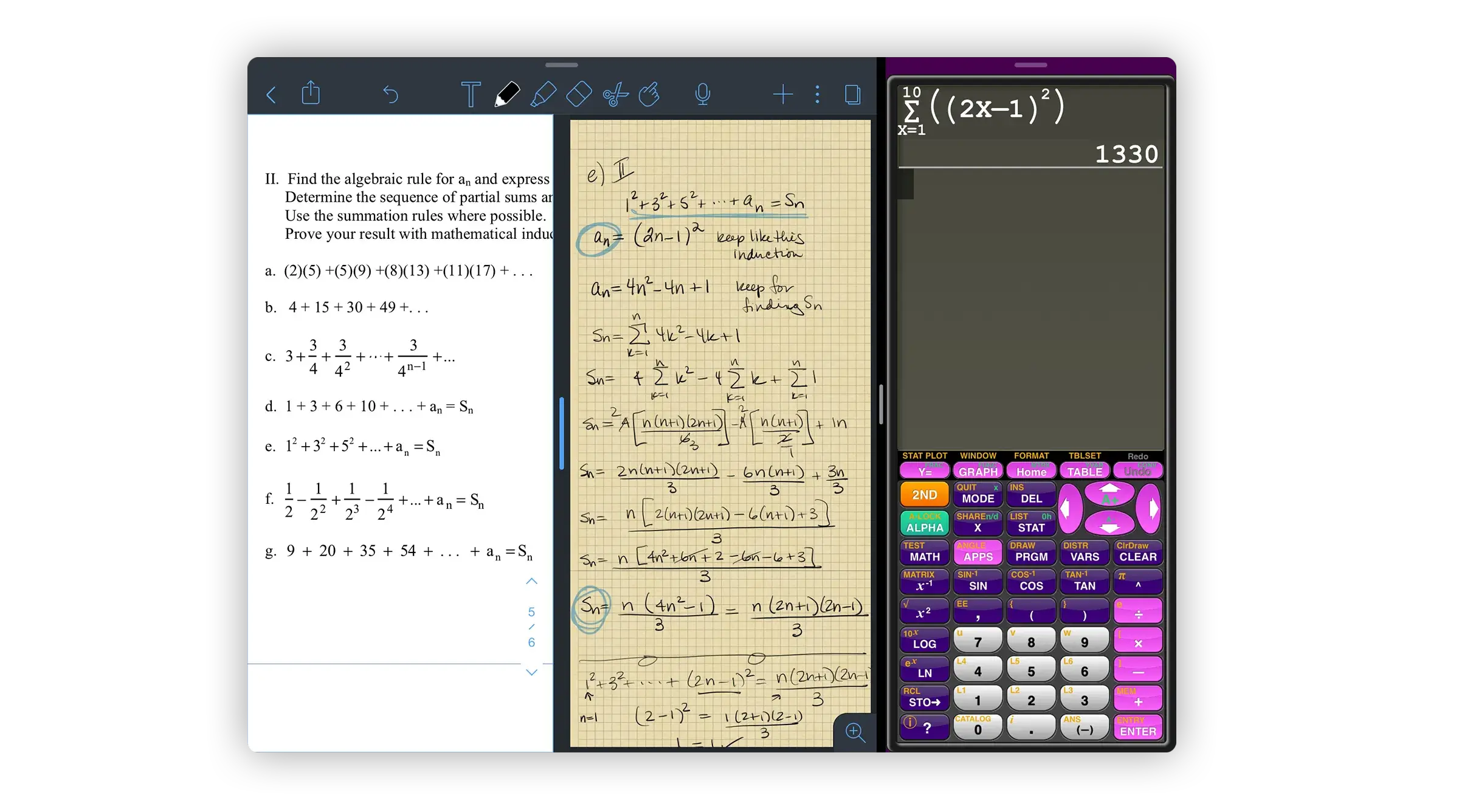
All of these options are able to run while I am presenting in Google Meet or Zoom.
Make and Edit Assignments
Now with our virtual classrooms, I need to use Notability to grade math tests. I post my tests and worksheets on Google Classroom. Students then download these into Notability and complete them as a Note. They upload them back into Google Classroom when completed. Then I can open these from Google Classroom to Notability. I can grade them there and either individually email them as completed, or reupload them to the Classroom.
Tip: For more personal, detailed feedback I can include an audio recording on the assignment to send back to students.
I do not know how I could teach remotely, without such a well-thought-out tool like Notability. It is the easiest app to use and the most intuitive that I have tried. Believe me, I have tried them all!
Advice From an “Old Fart”
I have been teaching mathematics at the high school and college level for 34 years. Although I am old, I have loved technology since the early devices in the 80s. I try to remain relevant and am willing to experiment. It is never too late.
Our current events have forced many of us teachers to rely on technology — embrace it. You can’t break the device by pressing the wrong key! Try it out. Don’t be afraid.
When in doubt, Google it! Everything is “Googlable”! You can always find a response and if not, reach out to the developers. The Ginger Labs support team is amazing. I have asked them for assistance many times, and no question is ever treated as silly or unimportant.
Create a good support team with your colleagues. My colleagues are great. We are always troubleshooting together and finding solutions through trial and error.
My last piece of advice is one that has always worked for me. Don’t be afraid to not know something. I am humbled by how much my students serve as a great support for me at this time. Be patient with each other. WE and our students are trying to figure this out in the midst of so much uncertainty outside our little virtual classroom. Be mindful, that our classroom has been altered drastically, so keep an open mind, and a growth mindset for yourself as well as your students. Flexibility is a must!

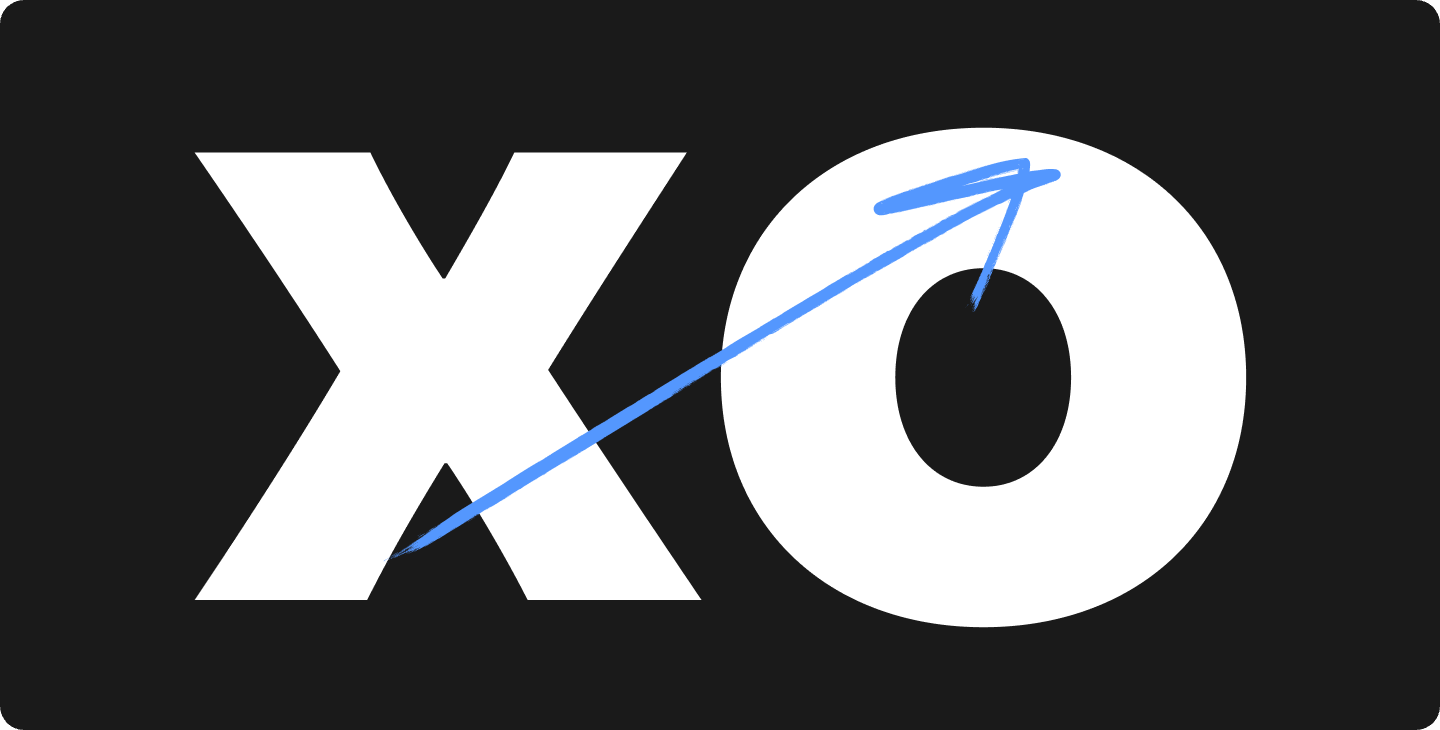

.png)
.png)
